 |
 |
 |
 |
 |
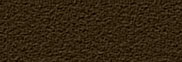 |
 |
 |
 |
 |
 |
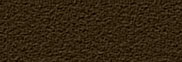 |
![]()
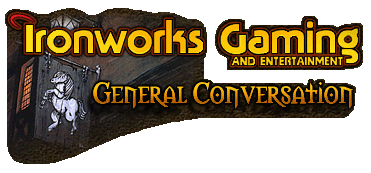 |
 03-13-2006, 09:01 AM
03-13-2006, 09:01 AM
|
#1 |
|
Harper
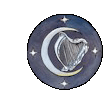 Join Date: October 6, 2001
Location: Iceland
Posts: 4,706
|
Hey guys, long time no see... [img]smile.gif[/img]
I just got a new computer, ridiculously powerfull... well compared to what I had before anyway... An I finally am running Windows XP (Figures since Vista will be out this year). So far I like it except for one thing... CD autoplay is there any way in Gates green earth to turn it of completely, not just for certain files, I have looked in all places I can think of but all I can find is a way to select actions for certain filetypes... I use a lot of recorded cds and having the damn thing asking me what to do everytime I put ithem in is... daunting to say the least... By the way playing Call for Duty 2 in 1600*1400 resolution totally rocks... [img]smile.gif[/img] |

|

|
 03-13-2006, 09:53 AM
03-13-2006, 09:53 AM
|
#2 |
|
Harper
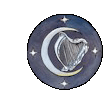 Join Date: October 2, 2001
Location: Aberdeen, Scotland
Age: 43
Posts: 4,774
|
Bring up the drive properties. Go into the 'autoplay' tab. Select each type in turn and select 'take no action'.
|

|

|
 03-13-2006, 10:10 AM
03-13-2006, 10:10 AM
|
#3 |
|
Ironworks Moderator
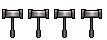 Join Date: March 1, 2001
Location: Midlands, South Carolina
Age: 49
Posts: 14,759
|
I wanted to see about that as well, and so tried to access drive properties this way:
System/Hardware/Device Manager Then I Right-clicked on the DVD Drive Chose Properties in the menu, and looked everywhere for that autoplay/take no action section I did not see it. What Drive Properties are you referring to?
__________________

|

|

|
 03-13-2006, 10:16 AM
03-13-2006, 10:16 AM
|
#4 |
|
40th Level Warrior
Join Date: October 29, 2001
Location: Western Wilds of Michigan
Posts: 11,752
|
Windows Explorer, Right-click on D: drive (or whatever drive it is). Select Properties. Go to Autoplay tab.
__________________
*B* Save Early, Save Often Save Before, Save After Two-Star General, Spelling Soldiers -+-+-+ Give 'em a hug one more time. It might be the last. |

|

|
 03-13-2006, 10:36 AM
03-13-2006, 10:36 AM
|
#5 | |
|
Ironworks Moderator
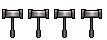 Join Date: March 1, 2001
Location: Midlands, South Carolina
Age: 49
Posts: 14,759
|
Quote:
Thanks!!!!
__________________

|
|

|

|
 03-13-2006, 10:55 AM
03-13-2006, 10:55 AM
|
#6 |
|
Gold Dragon
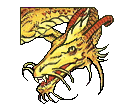 Join Date: August 11, 2001
Location: The land of blonde virgins
Age: 43
Posts: 2,563
|
If nothing else works; tungur knifur!
|

|

|
 03-13-2006, 11:12 AM
03-13-2006, 11:12 AM
|
#7 |
|
Harper
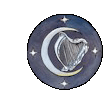 Join Date: October 6, 2001
Location: Iceland
Posts: 4,706
|
indeed... very tungur... [img]smile.gif[/img]
So there is actually no way of turning it of... globally... grmbl... |

|

|
 03-13-2006, 01:14 PM
03-13-2006, 01:14 PM
|
#8 |
|
Avatar
Join Date: May 14, 2005
Location: Edmonton
Age: 76
Posts: 578
|
You can with a registry edit, but it won't update explorer when you enter a new CD in the drive. You'll have to refresh the explorer window manually to get it to display the correct icon/cd title.
Run regedit and navigate to: HKEY_LOCAL_MACHINE\SYSTEM\CurrentControlSet\Servic es\Cdrom . Change the Autorun value to 0 (zero). If there isn't one there, create a new DWORD and name it "Autorun" with a value of 0 (zero)
__________________
*Disclaimer: If this thread, or a link within this thread leads you to follow advice that crashes/explodes/burns down or any way damages your system or causes personal stress or hardship, I am in no way responsible for any problems.* |

|

|
 03-13-2006, 01:52 PM
03-13-2006, 01:52 PM
|
#9 | |
|
Legion Symbol
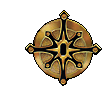 Join Date: February 14, 2002
Location: Ireland
Age: 41
Posts: 7,371
|
Quote:
__________________
ZFR |
|

|

|
 |
| Currently Active Users Viewing This Thread: 1 (0 members and 1 guests) | |
|
|
 Similar Threads
Similar Threads
|
||||
| Thread | Thread Starter | Forum | Replies | Last Post |
| Computer still won't autoplay any discs! | Ronn_Bman | General Conversation Archives (11/2000 - 01/2005) | 8 | 02-16-2003 10:05 PM |
| Question on Autoplay | LennonCook | General Conversation Archives (11/2000 - 01/2005) | 5 | 07-09-2002 07:40 PM |