 |
 |
 |
 |
 |
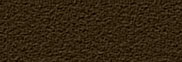 |
 |
 |
 |
 |
 |
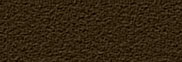 |
![]()
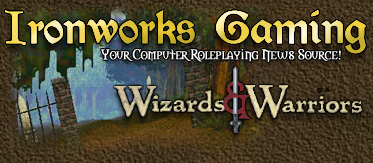 |
 09-02-2002, 01:23 AM
09-02-2002, 01:23 AM
|
#1 |
|
40th Level Warrior
Join Date: October 29, 2001
Location: Western Wilds of Michigan
Posts: 11,752
|
Welcome to the world of Wizards and Warriors!
Life in the Gael Serran is good, but occasionally, mundane issues with your computer can prevent you from saving the Gael Serran from the evil lord Cet. To help you through those problems and get you back on your feet, horse, or raft, this thread has been compiled to bring all the known information about technical issues for W&W into one place. If they say it can't be done, check here first -- we may just know a way to do the impossible! This thread was originally started by Sazerac and added to by a host of people. It has been reorganized to condense it a bit and to provide easier ways for you to find the answers you may need. How to find your answers Below this post is an index post, which contains a listing of everything in the thread. Find your symptoms or problem in the index, and you can click on a possible solution found elsewhere in the thread. Find one problem, and you can look for other related problems you may not have discovered yet. Or just read through all the posts -- for some people, that's fascinating reading! How to post a new issue Have a problem that isn't covered? Don't fret -- help is just a post away! Reply to this post and ask your question. Be sure to include all the relevant information, including:
Okay, so some of the information we need may be a bit daunting for someone who's not already a chiphead. Here are a couple of shortcuts to find out...
Now, go forth, find the answer to that pesky problem, and get on your way to the Mavin Sword. The Gael Serran needs you! - The regulars of the Ironworks W&W Forum [ 12-19-2003, 12:49 PM: Message edited by: Wyvern ] |

|

|
 09-17-2002, 04:12 PM
09-17-2002, 04:12 PM
|
#3 |
|
Apophis
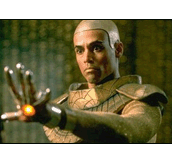 Join Date: July 10, 2001
Location: By a big blue lake, Canada
Age: 49
Posts: 4,628
|
1) Game Crashes
1.1) Game crashes during Cet-Kerah fight Problem: Not enough RAM in your system Solution: Before playing this stage of the game, ctrl-alt-del on your desktop; in task manager, "End Task" as many of the Windows tasks as posible (things like sleepmngr, quickfind, instantaccess, etc. - do not end Explorer, Systray or Rundll!). This frees up enough ram for the game to continue. One other tip: The more that's going on during the confrontation, the more memory is used. During Cet's and Kerrah's speech, back away and stay partially hidden behind a pillar, just peeping out to see the action. When Kerrah attacks, duck behind the pillar to avoid damage. This minimizes the amount of detail the game has to generate. After her attack, wade in and strike. If you have Haste cast, you should hit her enough times to spawn her plea for holy water before she attacks you again. Solution provided by: jsalsb 1.3) Game crashes when eqipping the Vampire ring Problem: The game crashes after completing Adriannaīs quest Solution: If you want to keep the Vampire ring equipped you must install the Heuristic Park patch. In an unpatched game the game will keep crashing when equipping the ring. Solution provided by: Wyvern 1.5) Game crashes when leaving Valeia Problem: You need the latest Intel Indeo video and audio codecs Solution:You can get them at LigosYou don't need to get the source code or demos, just the codecs. The game looks nice, but I'm not picky about graphics since I still enjoy playing DOS VGA games. It works for me in all resolutions, hardware or software, all detail levels. And at 1024x768 Hardware, my interface buttons look the same as in other modes, not ugly and unreadable. I do find nighttime very dark though and I don't enjoy turning up the gamma or the brightness on my monitor. Maybe I'll play with the lights off. I believe that a previous game I installed had overwritten the Indeo codecs with its own. How I wish for the simple days of debugging DOS games where all you had to deal with was config.sys and autoexec.bat. Who could have guessed it was Indeo? After so many hours of troubleshooting (thank god I decided to not go through the hassle of reformatting and installing Windows again), the problem is fixed. Solution provided by: axel 1.8) Game freezes temporarily when talking Problem: The CD-ROM may have trouble reading the sound files from the CD Solution:Do a thorough Disk Defragment on your hard drive. As your hard drive becomes fragmented, it takes longer and longer and longer to look for files...which can become quite noticeable after awhile. Otherwise try doing a full install of the game. Solution provided by: Sazerac 1.10) Game runs slow then crashes Problem: A fragmented hard drive or out of date drivers Solution: Have you tried doing a Disk Defragmentation recently? Sometimes that can be the source of a problem. Also run Scandisk before you do the Disk Defrag. Both of these utilities can be found in Start -> Programs -> Accessories -> System Tools. If that doesn't fix the problem, check your video card drivers. Also, are you running in Software Mode? If not, change your display to Software Mode...it uses fewer resources. Solution provided by: Sazerac 1.11) Mmsystem 266 error or black screen in the game Problem: Damaged or missing files in the windows\system folder Solution: This error can occur if any of the following files are damaged or missing from the Windows\System folder: Msvideo.dll Mciavi.drv Dciman.dll You are prompted to choose between running a complete Setup or copying all files again, choose to copy all the files again. Or, you can extract the files you want to replace from the original Windows disks or CD-ROM. If you have Windows 98, to extract a copy of the Msvideo.dll, Mciavi.drv, and Dciman.dll files, use System File Checker (SFC). For information about using the Extract tool or SFC, please see the following article in the Microsoft Knowledge Base: ARTICLE-ID: Q129605 TITLE: How to Extract Original Compressed Windows Files You can use the extract tool to extract new copies of the Msvideo.dll and Dciman.dll files. - To replace only the Mciavi.drv file, follow these steps: 1) In Control Panel, double-click the Multimedia icon. 2) On the Devices tab, double-click Media Control Devices. 3) Click the Motion Video Device media control, click Properties, and then click Remove. 4) Shut down Windows, turn off your computer, leave it off for at least three seconds, and then turn it back on. 5) In Control Panel, double-click the Add New Hardware icon. 6) Click Next, click No, click Next, click Other Devices, and then click Next. 7) In the Manufacturers box, click Microsoft MCI. In the Models box, click Motion Video Device (Media Control), and then click Next. 8) Click Finish. When you are prompted to restart your computer, do so. For more information refer to the following page: Microsoft Support The game may not be detecting the proper Codec used to play the .avi files. You will need to install the Windows Codecs. This will require your Windows CD to install the Codecs. 1) Go to Start / Settings / Control Panel. Double-click the Add/Remove Programs icon. 2) Click the Windows Setup tab. 3) Double-click Multimedia. 4) Find the listing for Video Compression. 5) If it is checked, uncheck it and click OK and then Apply. Reboot your system. Repeat this process. But only this time, check Video Compression. Press OK. It will ask for the Windows CD. Make sure to reboot the system when the install process is complete. 6) If Video Compression is not checked, check it. Press OK. It will ask for the Windows CD. Make sure to reboot the system when the install process is complete. Receiving a mmsystem296 error Problem: This can be caused if the .AVI files are no longer associated with any media player or if the Microsoft .AVI file support libraries are missing or damaged. Solution: You will need to go to the following website and download and install the Mmsys296.exe file. Microsoft Support The game may not be detecting the proper Codec used to play the .avi files. You will need to install the Windows Codecs. This will require your Windows CD to install the Codecs. 1) Go to Start / Settings / Control Panel. Double-click the Add/Remove Programs icon. 2) Click the Windows Setup tab. 3) Double-click Multimedia. 4) Find the listing for Video Compression. 5) If it is checked, uncheck it and click OK and then Apply. Reboot your system. Repeat this process. But only this time, check Video Compression. Press OK. It will ask for the Windows CD. Make sure to reboot the system when the install process is complete. 6) If Video Compression is not checked, check it. Press OK. It will ask for the Windows CD. Make sure to reboot the system when the install process is complete. Solution provided by: Ryanamur Back to index [ 09-24-2002, 10:12 AM: Message edited by: WillowIX ] |

|

|
 09-18-2002, 06:55 PM
09-18-2002, 06:55 PM
|
#4 |
|
Drizzt Do'Urden
 Join Date: March 16, 2002
Location: Wauconda, IL
Age: 67
Posts: 656
|
2) Graphics Problem
2.1) Black screen on launch Problem: Outdated sound and/or video drivers. Your system may not meet the game requirements. Solution: Make sure you have the latest video and sound card drivers from the manufacturers' websites. ~Make sure that your system meets the minimum system requirements for the game that are listed on the bottom of the box. ~Set your desktop settings to 640 by 480 and High Color (16 bit). 1) Click on Start, go to Settings, and click on Control Panel. 2) When the Control Panel comes up, double-click on the Display icon. 3) Click on the Settings tab. 4) Modify the Color Palette to say High Color 16 bit and the Desktop Area to 640 by 480. 5) Click on the Apply button once the changes have been made and follow the on-screen prompts to finish the process. ~All background applications must be shutdown prior to running the game. 1) Press CTRL+ALT+DEL keys to bring up the Close Program window. 2) The only programs you need to leave open are Systray and Explorer. 3) Highlight the program you want to close and click on the End Task button. 4) Once all the programs are closed EXCEPT Systray and Explorer, you can try the game once again. ~Make sure that Direct 3D is enabled. 1) Click on the Start button --> select Run and type in --> dxdiag 2) Click the OK button. 3) In the DirectX Diagnostic Tool, select the Display tab. 4) At the bottom make sure that DirectDraw Acceleration and Direct3D Acceleration are enabled. Solution provided by: Ryanamur 2.3) Game is dragging or generally slow Problem: Not enough VRAM or slow CD-ROM Solution: Are you playing at full install? If not, it's the CD-ROM that's causing the dragging. I had a problem with dragging, and reinstalled the game using the "Full install" and never had a problem again. Also: running in Hardware mode when you have a small amount of VRAM (less than 16MB) can cause a slight amount of "dragging". If it's annoying, switch back to software mode. Software mode makes the game run faster, but you won't get the better blended graphics and lighting effects that way. One other hint to help prevent dragging behavior: if you haven't defragged (optimized) your hard drive, do so ASAP. Windows has a built-in defragmentation program called "Disk Defragmenter". You can get to it by following these steps: 1) At the desktop, click "Start" 2) Point to "Programs" 3) Point to "Accessories" 4) Point to "System Tools" 5) Click on "Disk Defragmenter" Even if it tells you, you don't need to do a defrag (Windows is BAD about that), even a small percentage of fragmented files can slow down a drive. Make it go through a full defragmentation. If you have a 3rd party utility that's better, use it instead. I use Norton Utilities 2000's Speed Disk, and it's far better than Window's version. I've also noticed that defragmenting your drive on a regular basis (once a week!) helps cut down on the annoying "crash to desktop" behavior. It's a Windows problem more than a W&W one. Solution provided by: Sazerac 2.5) I can see the options, but when in the Town itīs dark Problem: Outdated drivers or misadjusted gamma settings. Solution: Make sure you have the latest video card driver from the manufacturer's website. Go to the Setup Options and click the Graphics button. Adjust the gamma settings by using the slider bar. It may also be necessary to adjust the gamma settings for your video card in the display properties in Windows before starting the game. 1) Click on Start, go to Settings, and click on Control Panel. 2) When the Control Panel comes up, double-click on the Display icon. 3) Click on the Settings tab and then click the Advanced button. 4) Click on either the Color or Color Management tab and adjust the gamma settings. Solution provided by: Ryanamur 2.8) NVIDIA TNT graphics card conflicts Problem: Your video drivers may be too new and are not compatible with the game. Solution: This game doesnīt run with the NVIDIA TNT 2 card when using detonator3 driver, and maybe itīs the same with the riva TNT 2 chip. If u have DirectX 8 you should install one of the newer detonators cause these are the supported drivers: Detonator4 7.xx, 11.xx or 12.xx Solution provided by: Savage Back to index [ 10-22-2002, 04:02 AM: Message edited by: Packrat ] |

|

|
 09-19-2002, 10:09 AM
09-19-2002, 10:09 AM
|
#5 |
|
40th Level Warrior
Join Date: October 29, 2001
Location: Western Wilds of Michigan
Posts: 11,752
|
3) Installation Problems
3.1) How to install manually Problem: The game wonīt install properly Solution: You can choose to either do a minimum or maximum install. First create the W&W directory.Open your DOS prompt (or in case of Windows 2000/XP your command prompt). Minimum Install Open your DOS prompt and insert CD1 in your CD-ROM. Type 'cd\W&W'(insert your own adress to your W&W folder). Then type 'xcopy D:\*.* /s /e' (change D: to your CD-ROM letter, D is standard). Donīt forget enter after each command! Your computer will now copy all files from the CD to your hard drive. When itīs finished exit the DOS-prompt by typing 'exit'.Locate your SSPATH.DAT file in your W&W folder, you can of course search for it from the startmenu. Right click the file and select "open with" and then select "Notepad" from the list. You now need to locate and change the following lines into this: *INSTALL C:\W&W (again exchange to your own W&W folder). *CDROM D: (exchange the D to your own CD-ROM letter) *NARRATOR C:\W&W\d6run\Speech *SPEECH D:\d6keydisk\SPEECH *MOVIE D:\d6keydisk\movie *MUSIC D:\d6keydisk\MUSIC Save and exit your notepad. Create a shortcut for the 'deep6.exe' file and then enjoy the game! Maximum Install If you want to do a maximum install you need to create two W&W folders, Iīll call them W&W and W&W2. Open your DOS prompt and insert CD1 in your CD-ROM. Type 'cd\W&W"' (insert your own adress to your W&W folder). Then type 'xcopy D:\*.* /s /e' (change D: to your CD-ROM letter, D is standard). Donīt forget enter after each command! Your computer will now copy all files from the CD to your hard drive. Then insert CD2 and type 'cd\W&W2'. Then type 'xcopy D:\*.* /s /e', all files from CD2 will be copied. When itīs finished exit the DOS-prompt by typing 'exit'. Locate your SSPATH.DAT file in your W&W folder, you can of course search for it from the startmenu. Right click the file and select "open with" and then select "Notepad" from the list. You now need to locate and change the following lines into this: *INSTALL C:\W&W *CDROM D: *NARRATOR C:\W&W\d6run\Speech *SPEECH C:\W&W2\d6keydisk\SPEECH *MOVIE C:\W&W2\d6keydisk\MOVIE *MUSIC C:\W&W2\d6keydisk\MUSIC Save and exit your notepad. Create a shortcut for the 'deep6.exe' file and then enjoy the game! Solution provided by: WillowIX 3.2) Installing a new video card; will it affect W&W Problem: Iīve installed a new video card and now the game wonīt work Solution: If you install a new video card into your system after you have installed the game, you may need to uninstall and reinstall the game in order to get it to properly recognize the new hardware. Be sure to uninstall using the uninstaller, other methods ofdeleting the game are not recommended. Solution provided by: Fallagar 3.3) Update CD-ROM drivers to 32-bit Problem: Receiving multiple load errors and several other errors Solution:In order to update your files to 32 bit you have to go to your cdrom manufacturers web site and download the updated files. For the cache files go to control panel then to system. Look at the top of the screen that comes up. Choose performance then choose file system. Choose cdrom move slider all the way to small. Click ok. Once you have done that look at the top of the screen again. Choose device manager. You should see cdrom in the first box. Click on the plus sign it should open up. Click on your cdrom it should turn color and look down to the bottom of the screen. Choose properties. Select Dma if it is not checked. Click ok until you are out of the system. It should ask to restart the computer. Restart the computer for the changes to take effect. Solution provided by: Dragonrider 3.4) Where do I get the patch? Problem: I've read about this patch, and I'd like to get my electronic hands on it Solution:The patch is unofficial, and if you run into any problems, Activision will not offer you any support on it, other than perhaps "reinstall cleanly, and start over". However, the patch can fix some annoying problems in the game which can prevent you from completing the game. Click here to download the patch from the Ironworks Gaming vaults. If you'd like detailed information about what's in the patch, what it does, and what it doesn't do, check out the Best Tips thread. Solution provided by: Ironworks Regulars Back to index [ 04-11-2004, 10:14 PM: Message edited by: Bungleau ] |

|

|
 10-21-2002, 09:59 PM
10-21-2002, 09:59 PM
|
#6 |
|
40th Level Warrior
Join Date: October 29, 2001
Location: Western Wilds of Michigan
Posts: 11,752
|
4) Pregame Issues
4.1) Cannot enter buildings in town Solution: See answer 6.1. 4.2) DirectX 8 issues Problem: W&W is not compatible with directX8. This can cause several malfunctions in the game Solution: First try and update your graphics drivers with a driver that is compatible with DirectX8. If that doesnīt work try updating your version of DirectX to 8.1. If youīre still not able to play the game you need to bust your version of DirectX down to version 7. You canīt uninstall DirectX8 like any program. Instead you need to download DirectX Buster and bust your version down to 7 (game recommendation). The most stable build of the product is DirectX Buster 1.33 build 103. You'll first need to download a copy of DirectX 7 (or whatever version you wish to return to). You can do this here. When you've downloaded the package, then run DirectX Buster and remove DirectX 8 from your system. Reboot, then reinstall DirectX 7. You're ready to go! Solution provided by: Sazerac [ 09-08-2004, 11:43 PM: Message edited by: Bungleau ] |

|

|
 11-01-2002, 11:01 AM
11-01-2002, 11:01 AM
|
#8 |
|
Apophis
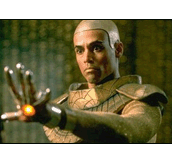 Join Date: July 10, 2001
Location: By a big blue lake, Canada
Age: 49
Posts: 4,628
|
6) Windows Issues
6.1) Canīt enter buildings in town or exit through the gates Problem: Your town*.avi files are compressed and wonīt work in Windows 2000/XP Solution: Download Virtualdub. First, copy each townmskn.avi file to townmskn_orig.avi in the W&W\townavi folder. This takes about 4.5 MB of space, and will let you put the original versions back if you need them. Next, delete the original townmskn.avi files. Third, use virtualdub to open each of the townmskn.avi files. Save each file in Vdub with the "Save old-format AVI" option with a new file name (townmskn_new.avi ). You should see some strange graphics appear; you will get back a large 32MB file. Fourth, exit Virtualdub and then in Windows Explorer copy each new file from townmskn_new.avi to townmskn.avi. Try to play the game at this point; if it works, stop here. If it doesn't, repeat the process with the three townhubn.avi files. Note that this will require an extra 90Mb of diskspace for each set of three files. Solution provided by: Ryanamur, Sazerac and Xignal 6.2-6.5) Game crashes then receiving a memory error message, game crashes when talking, using/giving, casting spells, disarming. Problem: Wizards & Warriors is not compatible with Windows 2000/XP Solution: Go to your shortcut in Windows, either on desktop or in start menu. Right click the shortcut and choose properties. Click on the compatibility tab. Check the box "Run in compatibility mode" and select "Windows 95 layer". Playing when logged in as Administrator can also help. Solution provided by: WillowIX and Xignal 6.6) No links in start menu after installing Problem: Wizards & Warriors is not compatible with Windows 2000/XP Solution: Youīll have to add your short cuts manually. The .exe file you want is called "deep6.exe". Link to that when creating your shortcut. Solution provided by: Xignal 6.7) Turn on compatibility mode in win2000 Problem: Canīt find the compatibility tab in Windows Solution: Do a search on Windows 2000 because you will need to run the program in Windows 95 compatibility mode which is not turned on by default - here is the command you need to run: regsvr32 C:\winnt\apppatch\slayerui.dll. This allows Win95/98 compatibility and will allow you to modify your shortcut properties to use the compatibility. Solution provided by: MitchR 6.8) Problems running W&W in Windows 98 and Windows Me Problem: The Video Compression Codecs are not set correctly. Solution: The solution is to reset your ompression codecs in the Windows Setup. Open up Control Panel (Start ->Settings ->Control Panel), click on the "Add or Remove Programs" icon, and then click on the Windows Setup tab. Scroll down the list until you find "Multimedia", then click on it and then click the "Details" button. Make sure "Video Compression" is checked. Then click the OK button. You will need to restart your computer to have your settings updated. Another workaround: if your swap file is too small, setting it to a larger size will help. Solution provided by: Sazerac 6.9) How to change swap file size Problem: The swap file is too small (300Mb recommended) Solution Windows 95/98/ME: Right-click on "My Computer" and choose Properties from the menu. When the dialog box appears, click on the Properties Tab. Now click the "Virtual Memory" button. Click the radio button next to "Let me specify my own virtual memory settings". In the minimum box, type 300 (or a higher number, depending on your system). Click OK, then OK again. Let Windows restart your computer. Solution Windows 2000/XP: Right click "My Computer" and chooose properties from the menu. When the dialog box appears, click on the Adavanced tab. Click the Performance button. Look at the amount of memory in the Virtual memory box. If the amount is below 300Mb click change. Set the original to 300Mb and the maximum to 300+Mb. Click OK, then OK and finally OK again. Let Windows restart your computer. Solution provided by: Sazerac and WillowIX 6.10) Tip for the Windows swap file Problem: The game runs slow. Solution: On the windows swap file issue, I have seen dramatic results by setting a fixed size swap file instead of letting windows dynamicly resize things on the fly. Usually its a trade off..if you have lots of disk space its worth the time to fix the size at 2 or 3 times your memory. Set the swap files min and max to the same number. Depending on the amount of memory you have. I have 256MB memory and have the swap file set at 768meg min and max. What this does is it frees the OS from constantly reshuffeling the swapfile size, this frees up a lot of cpu time and IO access time. So multiply your memory by 2 or 3 and set the min and max to that number. It really does help. Solution provided by: MagiK 6.11) Mouse moves erratically. Problem: Some mice can move with too high a rate or frequency. Solution: Go to the Mouse Setup in Control Panel and set the rate down to 80. Exact location for specifying the rate may vary by mouse. Solution provided by: Murmandamus Back to index [ 03-02-2005, 05:40 PM: Message edited by: Wyvern ] |

|

|
 11-02-2002, 04:02 PM
11-02-2002, 04:02 PM
|
#9 |
|
Ironworks Moderator
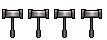 Join Date: January 7, 2001
Location: Rural Paradise, MI
Posts: 5,701
|
I've said it before and I'll say it again - BLESS ALL OF YOU!!!!!!!
You've done such a great job!!! Wyv
__________________

|

|

|
 11-07-2002, 10:53 AM
11-07-2002, 10:53 AM
|
#10 |
|
Dungeon Master
Join Date: January 3, 2002
Location: Frankfort, KY
Posts: 94
|
1.11 has 2 'problem' and 'solution' pieces. I suggest we split them into 1.11 and 1.12, since they are so closely linked.
Detah |

|

|
 |
| Currently Active Users Viewing This Thread: 1 (0 members and 1 guests) | |
| Thread Tools | Search this Thread |
|
|
 Similar Threads
Similar Threads
|
||||
| Thread | Thread Starter | Forum | Replies | Last Post |
| TECH TIPS thread | Wyvern | Miscellaneous Games (RPG or not) | 2 | 06-29-2005 06:48 PM |
| Ad Hoc DL Tech Tips Thread | jsalsb | Wizards & Warriors Forum | 4 | 03-27-2005 11:05 AM |
| Testing out the Tech Tips thread... | Bungleau | Wizards & Warriors Forum | 13 | 08-31-2004 12:48 AM |
| It never hurts to read these safty tips, it can save your life. | Harkoliar | General Conversation Archives (11/2000 - 01/2005) | 36 | 02-25-2004 12:29 PM |
| Got the game working! | Snoekie | Wizards & Warriors Forum | 8 | 05-15-2001 04:58 PM |