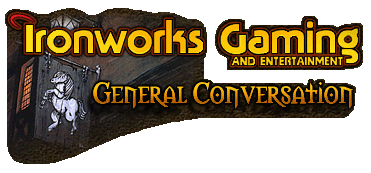
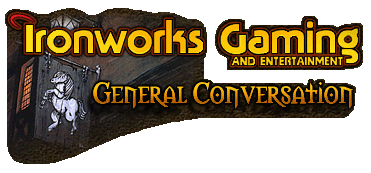 |
How do you put Transparency On Images? :D
Cheers, |
It would be great to knove what kinda program you shall use to make it transparang then or we cannot help you!
|
LOL... :D
I Use Paint Shop Pro 7 :D |
Quote:
Copy the image you are working with and paste it into your new image as a new layer. For removing background color, using the selection tool, select and delete the background color(s) that you want to remove. Then/or clean it up using the eraser tool, reducing its size in pixels as you get closer to the edge of what you want to be your final image on a transparent background. Zoom in on it when you are in the finishing touches to make sure you clean up stray pixels and pixels you don't want on the edge of your finished product. When the image is cleaned up to your liking, simply merge the layers (visible) or delete your original transparent layer. Save it in .psp format and then run the animation shop, using the animation wizard to create a new animation...be sure to specify a transparent background and then just select your saved .psp image and click through until it is finished. Save it as a .gif and there it is! PSP allows you the option to export a gif file from an existing image without running the animation shop but it distorts resolution to an extreme so as long as you have the animation shop, use it because the end product is much better looking. Also, remember your psp help files to help you along if ever you need it. [img]smile.gif[/img] Click on the link in my sig, "PunkinHaid's House!" and then click on my link to my pages of links...you'll find tutorials geared to helping you learn most anything you could ever want to know about using PSP as well as graphics goodies of all sorts and links to download tons of free fonts and ding fonts. :D |
| All times are GMT -4. The time now is 01:40 AM. |
Powered by vBulletin® Version 3.8.3
Copyright ©2000 - 2025, Jelsoft Enterprises Ltd.
©2024 Ironworks Gaming & ©2024 The Great Escape Studios TM - All Rights Reserved