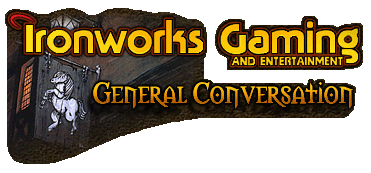
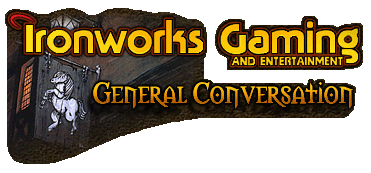 |
Okay, so I'm a little frustrated with Windows XP right now and thought maybe someone here knows more about it than I do (most likely:)).
There are 2 user accounts on our PC...Family and Guest. I realize that the Guest account has limited access, but when someone is logged on in that account they cannot connect to the Internet (dial-up) or use MSN Messenger. I have been connecting to the Internet in Family and then just switching the user to Guest with it still connected. But, still no use of Messenger. Keeping both accounts logged on has really slowed down the computer and is kind of a hassle. If anyone has any advice on this, it is greatly appreciated! <font color=yellow>Happy</font><font color=cyan>Easter!</font> |
can you open MSN through you start-bar?
coz probably you just don' have messenger in your startup list |
<font color=lightgreen>The internet connection isnt shared between users, unless you set it up to do so. Try the internet options in IE, and the Network configuration.</font>
|
If what Rikard said doesn't work you could try making a third user called Fast Hands and set it up exactly the way you'd like it.
I've had XP for a couple of weeks and still havn't got the user thing fully sussed yet, first thing I did though was remove guest as a user and have everyone that uses the computer regularly have their own login; however since my girlfriend and I are the only two using this 'puter, it's pretty simple to do. If you have 12 people using your 'puter this might be a hassle ;) |
First of all... the Guest account is intended to be pretty limited... If you have a class of user that you want to give more capabilities too.. you should create a new account for them.
Irregardless of using Guest or a new account, you may want to change the rights of your user accounts... and to do that is a bit convoluted, I administer all my systems from the domain... but I can take a guess at how it'll work on a local machine (at least it's worth a try) You will need administrative priveledges to do this... I imagine your "Family" login might have those... if not then you'll need to login as "Administrator" (you would have defined an admin password when you installed XP... use that) click "Start|Control Panel" that will open the new XP Control Panel... which is just like the 2000 panel except that you now have to click 3 or 4 icons instead of a single one... to do the exact same thing. click on "Performance and Maintenance" click on "Administrative Tools" click on "Local Security Policy" the option you're going to be interested is probably under: "Local Policies|User Rights Assignment" OR "Local Policies|Security Options" You can find help online for the many options... but be careful, this the heart of 2000/XP security, and you can do pretty much anything you want (including screwing things up) from this form. |
First, thanks everyone for all the help!
But, I have another question. I've looked for a way to set one user as the default user but can't find it. I decided to set up two accounts, Family and Family2 and want to find a way to set it up so it automatically brings up Family when the computer is turned on, but can be switched to Family2 later if desired. Otherwise, they both come up as options on the welcome screen, and that's what we don't want (in a sense that's why I was trying to figure out the Guest user; it didn't come up on the welcome screen). I set both users to computer administrator...would this have an effect on this? No big deal, was just wondering since you guys are so helpful. Thanks again! |
<font color=lightgreen>Fiddle around in the admin section... its in there somewhere [img]smile.gif[/img] </font>
|
to force an automatic logon as a certain username/password requires a manual registry edit... not for the casual user. If you feel comfortable editing the registry than you can setup a automatic user utilizing this information (copied from www.is-it-true.org)
The following registry hack details the registry keys which control automatic logon: Hive: HKEY_LOCAL_MACHINE Key: SOFTWARE\Microsoft\Windows NT\CurrentVersion\Winlogon Name: AutoAdminLogon Type: REG_SZ Value: 1 enable auto logon Value: 0 disable auto logon Hive: HKEY_LOCAL_MACHINE Key: SOFTWARE\Microsoft\Windows NT\CurrentVersion\Winlogon Name: DefaultUserName Type: REG_SZ Value: account to logon automatically Hive: HKEY_LOCAL_MACHINE Key: SOFTWARE\Microsoft\Windows NT\CurrentVersion\Winlogon Name: DefaultPassword Type: REG_SZ Value: pw for DefaultUserName above Caution: Password is stored in clear text. Set security permissions on Winlogon subkey to protect the account used. Hive: HKEY_LOCAL_MACHINE Key: SOFTWARE\Microsoft\Windows NT\CurrentVersion\Winlogon Name: DefaultDomainName Type: REG_SZ Value: if domain account, domain name; if local account, server name Windows 2000 has an additional registry setting according to Q253370 (see end of qarticle): Hive: HKEY_LOCAL_MACHINE Key: SOFTWARE\Microsoft\Windows NT\CurrentVersion\Winlogon Name: ForceAutoLogon Type: REG_SZ Value: 1 The following registry values must not exist: LegalNoticeCaption, LegalNoticeText. These values force a person logging into a PC to acknowledge having read the notice. If these values exist, the legal notice dialog hangs until someone hits enter. Don't just null out the values. Delete them. The value DontDisplayLastUserName determines whether the logon dialog box displays the username of the last user that logged onto the PC. The value does not exist by default. If it exists, you must set it to 0 or the value of DefaultUser will be wiped and autologon will fail. Finally, the value RunLogonScriptSync determines whether a logon script will run synchronously or asynchronously. It should not effect this process but there have been reports that setting the value=1, that is, sychronous, is more stable. Whether you use the Autologon utility or the registry approach, there are times when you must logon as another user or need the logon dialog to appear. Hold down the shift key until during boot until the logon dialog appears. For the control freaks, even the shift override can be blocked: Hive: HKEY_LOCAL_MACHINE Key: SOFTWARE\Microsoft\Windows NT\CurrentVersion\Winlogon Name: IgnoreShiftOverride Type: REG_SZ Value: 1 If you want to enable autologon for a certain number of times, follow the above instructins and use the following Windows NT / W2K / XP registry hack: Hive: HKEY_LOCAL_MACHINE Key: SOFTWARE\Microsoft\Windows NT\CurrentVersion\Winlogon Name: AutoLogonCount Type: REG_SZ Value: # autologons you want to allow |
<font color=white>Thanks so much Thoran for the helpful link!!</font>
I decided not to mess with the registry myself, but there was a link to an executable that automatically set the registry settings for what I wanted. Muchas gracias again, Fast Hands |
| All times are GMT -4. The time now is 10:24 AM. |
Powered by vBulletin® Version 3.8.3
Copyright ©2000 - 2025, Jelsoft Enterprises Ltd.
©2024 Ironworks Gaming & ©2024 The Great Escape Studios TM - All Rights Reserved