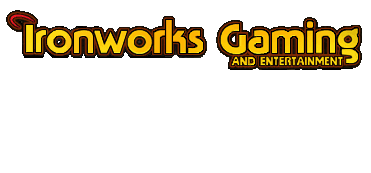
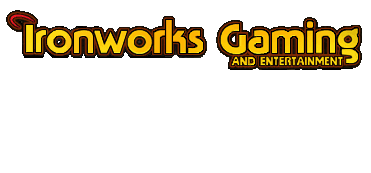 |
I have recently upgraded from Windows 98 to XP, and I can no longer get BG2 to run in a playable manner. The game loads OK, however when I move any/all of my characters around,the motion is painfully slow and the game is no longer playable. I have downloaded the latest driver the I can find for my GPU
My PC's specs are: CPU : Intel PIII 600 MHZ GPU : nVidia Riva TNT2 Vanta Sound : Integrated on motherboard RAM : 256 Meg Mouse : Microsoft Optical Intellimouse I'd be grateful for any advice on how I can start playing BG2 again. Those of you running XP, did you have any problems? Please help SD2. |
you might need to disable the 3d effects...
|
I've got win Xp and i've had no problems, u can try to increase the virtual memory, u can also try to run the game under a different OS, i can't remember what it's called but u can fool the game to think your PC is running win 2k, win 95 or 98. The other thing remaining is to download a new driver for XP i think it's detonator XP at nVidia.
i'm out of suggestions. goodluck |
Use the last patch
|
u will have to turn the 3d effects off becasue TNT2's are not as good as Gforces so you wont get the same quality game-play. i have had the same problem...
|
Here's some useful stuff from XP Help. I have BGII running well by applying this setting:
The Program Compatibility Wizard This wizard prompts you to test your program in different modes (environments) and with various settings. For example, if the program was originally designed to run on Windows 95, set the compatibility mode to Windows 95 and try running your program again. If successful, the program will start in that mode each time. The wizard also allows you to try different settings, such as switching the display to 256 colors and the screen resolution to 640 x 480 pixels. If compatibility problems prevent you from installing a program on Windows XP, run the Program Compatibility Wizard on the setup file for the program. The file may be called Setup.exe or something similar, and is probably located on the Installation disc for the program. To run the Program Compatibility Wizard Start the Program Compatibility Wizard. Follow the instructions in the wizard. Note To start the Program Compatibility Wizard, click Start, click Help and Support, click Find compatible hardware and software for Windows XP, and then, under See Also in the navigation pane, click Program Compatibility Wizard. Set the compatibility properties manually As an alternative to running the Program Compatibility Wizard, you can set the compatibility properties for a program manually. The settings are the same as the options in the Program Compatibility Wizard. To set the compatibility properties for a program manually Right-click the program icon on your desktop or the shortcut on the Start menu for the program you want to run, and then click Properties. Click the Compatibility tab, and change the compatibility settings for your program. Notes The Compatibility tab is only available for programs installed on your hard drive. Although you can run the Program Compatibility Wizard on programs or setup files on a CD-ROM or floppy disk, your changes will not remain in effect after you close the program. For more information about an option on the Compatibility tab, right-click the option and then click What's This. Update your program or drivers If your program does not run correctly after testing it with the Program Compatibility Wizard, check the Web for updates or other fixes, as follows: Check the Web site of the program's manufacturer to see if an update or patch is available. Check Windows Update to see if a fix is available for the program. Click Home on the menu bar of Help and Support Center, then click Windows Update in the right pane. If the program is a game that uses DirectX, ensure that you are using the latest version of DirectX. In addition, check the Web site of the manufacturer of your video card or sound card to see if newer drivers are available for either of them. |
This XP sounds pretty crap. Lot's of posts where someone has had problems after upgrading to XP.
|
| All times are GMT -4. The time now is 04:49 PM. |
Powered by vBulletin® Version 3.8.3
Copyright ©2000 - 2025, Jelsoft Enterprises Ltd.
©2024 Ironworks Gaming & ©2024 The Great Escape Studios TM - All Rights Reserved