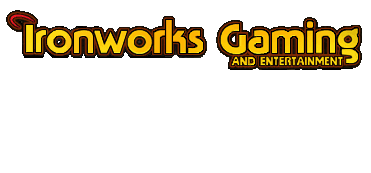
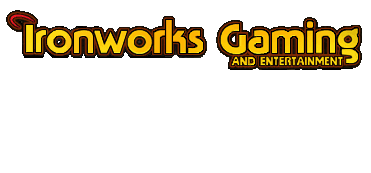 |
This was by request. This also assumes that you are using a PC.
If you want to take a screenshot during your SoA game, simply press the <font color="cyan">Print Screen</font> button on your keyboard. The game will save the screenshot as a .bmp file in the following directory( assuming you installed the game in the default directory). <font color="white">C:\Program Files\Black Isle\BGII - SoA\ScrnShot</font> Since the files are in .bmp format, they will be around 1 MB in size each which is huge. Convert them to .jpg format if you intent to display them on the internet. Now that you have your .jpg files, there are two ways to display them. First however, you need a website to store your screenshots. Angelfire can give you a free website( 50 MB), but there are some restrictions. Angelfire will only allow you to direct link .gif files outside of its' server. One such example is the picture in my signature. What you can do however, is to create a webpage and put your screenshots on it, then give the link to the webpage in your post. This is ideal if you want to show several .jpg files, as direct linking many .jpg files in your post will lead to very slow loading. To make a link to your webpage, you can either use UBB or HTML. The following examples illustrates how, just remember that you need to leave out the spaces. URL of webpage here < A HREF="URL of webpage here" > Any text you like < /A > If however, you want to show a single screenshot in your post, then you can use a Freeservers website. They only offer 12 MB worth of webspace, but they do allow direct linking to .jpg files like the following, http://ds-skane.freeservers.com/Arch-angel%20Dave.jpg There are two ways to link a picture in your post, either by using UBB or HTML. The following examples illustrates how, just remember that you need to leave out the spaces. [IMG] URL of picture in here [/IMG] < img src="URL of picture in here" > So now you know, cheers. [img]smile.gif[/img] |
<font color="gold">Wow, thanks Dundee!
I didnt know this!</font> see ya! |
Thankyou, Dundee that's what I was looking for.
|
Dundee, have you ever thought about asking Memnoch or Zirac if you could become a(n) Adminstrator person?
|
<font color="gold">Eh, Dundee!
My computer wont convert it into .jpg. Any tips on that?</font> see ya! |
<blockquote>quote:</font><hr>Originally posted by Sir Exxon:
<font color="gold">Eh, Dundee! My computer wont convert it into .jpg. Any tips on that?</font> see ya!<hr></blockquote> What image program do you use to open your .bmp files? I am using Windows Paint. Simply double-click on the .bmp file, go to the <font color="white"><u>F</u>ile</font> menu and select the <font color="white">Save <u>A</u>s</font> option. Under the <font color="white">Save as <u>t</u>ype:</font> drop-down list, select .jpg as your choice. Happy file converting. [img]smile.gif[/img] |
<font color="gold">Thanks! I did it now.
You know, you should really be a mod.</font> see ya! |
Heh, I do not think that I am moderator stuff. I can, and have, lost my cool before. Thanks for the compliment though.
|
i use photoshop, i didnt know i could use paint for that. you learn something new everyday i guess, lol.
[img]graemlins/ninja.gif[/img] |
<blockquote>quote:</font><hr>Originally posted by Dundee Slaytern:
Heh, I do not think that I am moderator stuff. I can, and have, lost my cool before. Thanks for the compliment though.<hr></blockquote> <font color="gold">Hey, I'm serious! Come on, you help people all the time, you give the greatest tips, etc etc. You're perfect for the "part"!</font> see ya! |
| All times are GMT -4. The time now is 12:58 AM. |
Powered by vBulletin® Version 3.8.3
Copyright ©2000 - 2025, Jelsoft Enterprises Ltd.
©2024 Ironworks Gaming & ©2024 The Great Escape Studios TM - All Rights Reserved