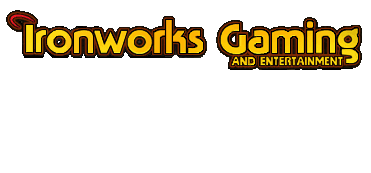
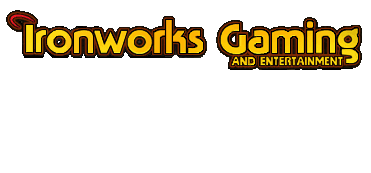 |
Hi! I just made a new item....but i can`t get it to work. I have these two programs:
IEEP Infinity Explorer So i wanted to make a Flail: Ran the IEEP and here we are: looked in Inf.Explorer to chechk the codes of the Flail... Typed them in IEEP put the item in the game...in inventory it is all OK,but when i put it iny my hand,there is no icon for it(like the fist is).... I am new in this...have the Tutorial,but still... Annatar? Vedran? Anyone? |
<font color=white> Xen, you need to set the paper doll on Flail, its on the first page of the Item creation screen from IEEP.
You can chose ''Flail'' there, this will enable the Flail picture on your paper doll avatar. Its between Item Type and Equipping Effects. This should do the trick ;) [add] Does the flail show up on the Avatar Xen? if yes then its another problem. Go to the last page (with the sword and snale like figure) add an new header (or use the existing one) and set Use Kon on the BAM file the Inventory is (page 1, copy the code from inventory and copy it to Use Kon ;) ) Sorry for the rather buggy explantion but I miss-read your post so. </font> [ 04-20-2003, 03:14 PM: Message edited by: Annatar ] |
I did it,but let me try to explain:
on the screen when weapon or fist are drawed,there is no Flail. In inventory I put it in my hand like you usually put weapon in it,but in that line there is no weapon... |
First rule of item making:
Always edit an existing item that works! Instead of starting from scratch. You see what happens? |
http://www.sighost.us/members/Zvijer/untitled.JPG
This is a part of IEEP main screen. Inventory is the icon that the item has in an inventory slot and when it is dragged with mouse. Ground is the appearance of the item when dropped on the ground. Desc. pic is the picture that is on the left side of the item's description. Destroyed is what the item turns to when it is destroyed. Magical items cannot be destroyed, so it is unneeded here. Apparently, you miss the Inventory icon. You can use an existing one, just search with Infinity Explorer; or you can make your own icon with BAMWorkshop, find it at TeamBG. [ 04-20-2003, 03:34 PM: Message edited by: Vedran ] |
thanx
|
Adding weapons to BG2? Where do you get prgrams to do that? The closest I came was a post on the internet that said if you type "cheats=1" in the Baldur.ini file, you can do things like you mentioned. Its bogus, though: it doesn't work.
|
Quote:
|
Quote:
Debug Mode=1 enables the debug console, which can be used to spawn an item, spell, creature, to change area, add levels, etc. But it merely spawns an existing item, does not create a new one. |
<font color=white> You need tools that TeamBG provides (IEEP, NI, InfExp)
Its fun if you get it going, at the beginning it can and will be frustrating [img]graemlins/hehe.gif[/img] </font> |
| All times are GMT -4. The time now is 09:05 PM. |
Powered by vBulletin® Version 3.8.3
Copyright ©2000 - 2025, Jelsoft Enterprises Ltd.
©2024 Ironworks Gaming & ©2024 The Great Escape Studios TM - All Rights Reserved