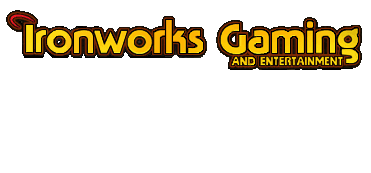
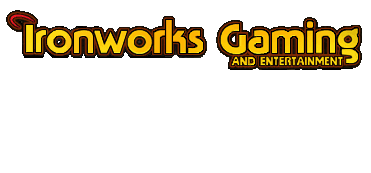 |
i have some pics and things that i would like to turn into custom portraits, what size do they have to be and what folder do i put them in?
|
The measurements for player portraits are 38X60 pixels for the small ones (8-bit color only) and 110X170 pixels for the large ones. Put these in the Portraits directory (in the install directory for the game) and add a S to the end of the small portrait name and an L to the end of the large portrait. The names must be 1-7 letters long, maximum.
For example: XXXXXXXS.bmp for small (38x60, 8-bit) XXXXXXXL.bmp for large (110x70, 24-bit) For multiplayer, each player must have a copy of the portraits, otherwise they will see a blank icon where the other player's custom portraits would be. |
Curious. In my install (c:\bg1) I had to create a sub-directory called "Portraits" as the install process did not create one. Oh well <<shrugs>>
|
Quote:
|
Thanks
|
im still having all kinds of trouble doing this, 1st off i cant save the image as an 8 bit file, its not one of the options, and im still not sure where to put it, thereis no "install" folder in my BG directory. Help!
|
Quote:
Here are the steps to making a custom portrait file: 1- select image you want to use 2- create a new, blank image using the dimensions allowed for use in a portrait for BG 3- select the area of the image you want to use 4- copy that area 5- paste the contents of the clipboard into the new image 6- fidget until you get the image you want in the correctly sized new image 7- alter the image's color depth. I like to use Indexed Color and the Adaptive palette. Select 8 bits. 8- save the file into the Portraits folder with the naming convention listed above 9- do the same for the 24 bit image 10- start the game and use the custom protraits. Hope this helps [ 03-22-2002, 11:02 PM: Message edited by: Katherine ] |
If I understand right, this is something you do in the character creation at the beginning right? Well, I`ve started a game and want to change it now, how?
|
<font color="cyan">IIRC you go to the profile screen, then click on the information button, then the appearance button...
I've never changed once I've started though...</font> |
After you select appearance, you should see a portrait window open. Select custom and another window will open. You need to select the large portrait in the upper part of the window and smaller version of the portrait below that.
|
| All times are GMT -4. The time now is 05:33 AM. |
Powered by vBulletin® Version 3.8.3
Copyright ©2000 - 2024, Jelsoft Enterprises Ltd.
©2024 Ironworks Gaming & ©2024 The Great Escape Studios TM - All Rights Reserved