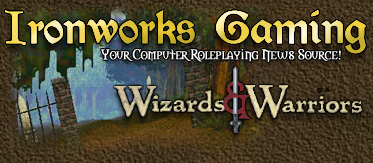
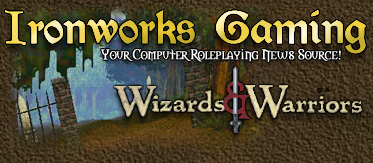 |
Welcome to the world of Wizards and Warriors!
Life in the Gael Serran is good, but occasionally, mundane issues with your computer can prevent you from saving the Gael Serran from the evil lord Cet. To help you through those problems and get you back on your feet, horse, or raft, this thread has been compiled to bring all the known information about technical issues for W&W into one place. If they say it can't be done, check here first -- we may just know a way to do the impossible! This thread was originally started by Sazerac and added to by a host of people. It has been reorganized to condense it a bit and to provide easier ways for you to find the answers you may need. <font size=3 color=#ffff00>How to find your answers</font> Below this post is an index post, which contains a listing of everything in the thread. Find your symptoms or problem in the index, and you can click on a possible solution found elsewhere in the thread. Find one problem, and you can look for other related problems you may not have discovered yet. Or just read through all the posts -- for some people, that's fascinating reading! <font size=3 color=#ffff00>How to post a new issue</font> Have a problem that isn't covered? Don't fret -- help is just a post away! Reply to this post and ask your question. Be sure to include all the relevant information, including: </font>
Okay, so some of the information we need may be a bit daunting for someone who's not already a chiphead. Here are a couple of shortcuts to find out... </font>
Now, go forth, find the answer to that pesky problem, and get on your way to the Mavin Sword. The Gael Serran needs you! - The regulars of the Ironworks W&W Forum [ 12-19-2003, 12:49 PM: Message edited by: Wyvern ] |
<font face="verdana" size=2><font color="#FF0000">1) Game Crashes</font>
<font color="#FF6666"><a name="11">1.1)</a> Game crashes during Cet-Kerah fight</font> <font color="#FFFF00">Problem:</font> Not enough RAM in your system <font color="#FFFF00">Solution:</font> Before playing this stage of the game, ctrl-alt-del on your desktop; in task manager, "End Task" as many of the Windows tasks as posible (things like sleepmngr, quickfind, instantaccess, etc. - do not end Explorer, Systray or Rundll!). This frees up enough ram for the game to continue. One other tip: The more that's going on during the confrontation, the more memory is used. During Cet's and Kerrah's speech, back away and stay partially hidden behind a pillar, just peeping out to see the action. When Kerrah attacks, duck behind the pillar to avoid damage. This minimizes the amount of detail the game has to generate. After her attack, wade in and strike. If you have Haste cast, you should hit her enough times to spawn her plea for holy water before she attacks you again. <font color="cyan">Solution provided by:</font> jsalsb <hr><a name="13"><font color="#FF6666">1.3)</a> Game crashes when eqipping the Vampire ring</font> <font color="#FFFF00">Problem: </font>The game crashes after completing Adriannaīs quest <font color="#FFFF00">Solution:</font> If you want to keep the Vampire ring equipped you must install the Heuristic Park patch. In an unpatched game the game will keep crashing when equipping the ring. <font color="cyan">Solution provided by:</font> Wyvern <hr><font color="#FF6666"><a name="15">1.5)</a> Game crashes when leaving Valeia</font> <font color="#FFFF00">Problem:</font> You need the latest Intel Indeo video and audio codecs <font color="#FFFF00">Solution:</font>You can get them at LigosYou don't need to get the source code or demos, just the codecs. The game looks nice, but I'm not picky about graphics since I still enjoy playing DOS VGA games. It works for me in all resolutions, hardware or software, all detail levels. And at 1024x768 Hardware, my interface buttons look the same as in other modes, not ugly and unreadable. I do find nighttime very dark though and I don't enjoy turning up the gamma or the brightness on my monitor. Maybe I'll play with the lights off. I believe that a previous game I installed had overwritten the Indeo codecs with its own. How I wish for the simple days of debugging DOS games where all you had to deal with was config.sys and autoexec.bat. Who could have guessed it was Indeo? After so many hours of troubleshooting (thank god I decided to not go through the hassle of reformatting and installing Windows again), the problem is fixed. <font color="cyan">Solution provided by:</font> axel <hr><font color="#FF6666"><a name="18">1.8)</a> Game freezes temporarily when talking</font> <font color="#FFFF00">Problem:</font> The CD-ROM may have trouble reading the sound files from the CD <font color="#FFFF00">Solution:</font>Do a thorough Disk Defragment on your hard drive. As your hard drive becomes fragmented, it takes longer and longer and longer to look for files...which can become quite noticeable after awhile. Otherwise try doing a full install of the game. <font color="cyan">Solution provided by:</font> Sazerac <hr><font color="#FF6666"><a name="110">1.10</a>) Game runs slow then crashes</font> <font color="#FFFF00">Problem:</font> A fragmented hard drive or out of date drivers <font color="#FFFF00">Solution:</font> Have you tried doing a Disk Defragmentation recently? Sometimes that can be the source of a problem. Also run Scandisk before you do the Disk Defrag. Both of these utilities can be found in Start -> Programs -> Accessories -> System Tools. If that doesn't fix the problem, check your video card drivers. Also, are you running in Software Mode? If not, change your display to Software Mode...it uses fewer resources. <font color="cyan">Solution provided by:</font> Sazerac <hr><font color="#FF6666"><a name="111">1.11)</a> Mmsystem 266 error or black screen in the game</font> <font color="#FFFF00">Problem:</font> Damaged or missing files in the windows\system folder <font color="#FFFF00">Solution:</font> This error can occur if any of the following files are damaged or missing from the Windows\System folder: Msvideo.dll Mciavi.drv Dciman.dll You are prompted to choose between running a complete Setup or copying all files again, choose to copy all the files again. Or, you can extract the files you want to replace from the original Windows disks or CD-ROM. If you have Windows 98, to extract a copy of the Msvideo.dll, Mciavi.drv, and Dciman.dll files, use System File Checker (SFC). For information about using the Extract tool or SFC, please see the following article in the Microsoft Knowledge Base: ARTICLE-ID: Q129605 TITLE: How to Extract Original Compressed Windows Files You can use the extract tool to extract new copies of the Msvideo.dll and Dciman.dll files. - To replace only the Mciavi.drv file, follow these steps: 1) In Control Panel, double-click the Multimedia icon. 2) On the Devices tab, double-click Media Control Devices. 3) Click the Motion Video Device media control, click Properties, and then click Remove. 4) Shut down Windows, turn off your computer, leave it off for at least three seconds, and then turn it back on. 5) In Control Panel, double-click the Add New Hardware icon. 6) Click Next, click No, click Next, click Other Devices, and then click Next. 7) In the Manufacturers box, click Microsoft MCI. In the Models box, click Motion Video Device (Media Control), and then click Next. 8) Click Finish. When you are prompted to restart your computer, do so. For more information refer to the following page: Microsoft Support The game may not be detecting the proper Codec used to play the .avi files. You will need to install the Windows Codecs. This will require your Windows CD to install the Codecs. 1) Go to Start / Settings / Control Panel. Double-click the Add/Remove Programs icon. 2) Click the Windows Setup tab. 3) Double-click Multimedia. 4) Find the listing for Video Compression. 5) If it is checked, uncheck it and click OK and then Apply. Reboot your system. Repeat this process. But only this time, check Video Compression. Press OK. It will ask for the Windows CD. Make sure to reboot the system when the install process is complete. 6) If Video Compression is not checked, check it. Press OK. It will ask for the Windows CD. Make sure to reboot the system when the install process is complete. <font color="#FF6666">Receiving a mmsystem296 error</font> <font color="FFFF00">Problem:</font> This can be caused if the .AVI files are no longer associated with any media player or if the Microsoft .AVI file support libraries are missing or damaged. <font color="#FFFF00">Solution:</font> You will need to go to the following website and download and install the Mmsys296.exe file. Microsoft Support The game may not be detecting the proper Codec used to play the .avi files. You will need to install the Windows Codecs. This will require your Windows CD to install the Codecs. 1) Go to Start / Settings / Control Panel. Double-click the Add/Remove Programs icon. 2) Click the Windows Setup tab. 3) Double-click Multimedia. 4) Find the listing for Video Compression. 5) If it is checked, uncheck it and click OK and then Apply. Reboot your system. Repeat this process. But only this time, check Video Compression. Press OK. It will ask for the Windows CD. Make sure to reboot the system when the install process is complete. 6) If Video Compression is not checked, check it. Press OK. It will ask for the Windows CD. Make sure to reboot the system when the install process is complete. <font color="cyan">Solution provided by:</font> Ryanamur Back to index</font> [ 09-24-2002, 10:12 AM: Message edited by: WillowIX ] |
<font color="#FF0000">2) Graphics Problem</font>
<font color="#FF6666"><a name="21">2.1)</a> Black screen on launch</font> <font color="#FFFF00">Problem:</font> Outdated sound and/or video drivers. Your system may not meet the game requirements. <font color="#FFFF00">Solution:</font> Make sure you have the latest video and sound card drivers from the manufacturers' websites. ~Make sure that your system meets the minimum system requirements for the game that are listed on the bottom of the box. ~Set your desktop settings to 640 by 480 and High Color (16 bit). 1) Click on Start, go to Settings, and click on Control Panel. 2) When the Control Panel comes up, double-click on the Display icon. 3) Click on the Settings tab. 4) Modify the Color Palette to say High Color 16 bit and the Desktop Area to 640 by 480. 5) Click on the Apply button once the changes have been made and follow the on-screen prompts to finish the process. ~All background applications must be shutdown prior to running the game. 1) Press CTRL+ALT+DEL keys to bring up the Close Program window. 2) The only programs you need to leave open are Systray and Explorer. 3) Highlight the program you want to close and click on the End Task button. 4) Once all the programs are closed EXCEPT Systray and Explorer, you can try the game once again. ~Make sure that Direct 3D is enabled. 1) Click on the Start button --> select Run and type in --> dxdiag 2) Click the OK button. 3) In the DirectX Diagnostic Tool, select the Display tab. 4) At the bottom make sure that DirectDraw Acceleration and Direct3D Acceleration are enabled. <font color="cyan">Solution provided by:</font> Ryanamur <hr><a name="23"><font color="#FF6666">2.3)</a> Game is dragging or generally slow</font> <font color="#FFFF00">Problem: </font>Not enough VRAM or slow CD-ROM <font color="#FFFF00">Solution: </font>Are you playing at full install? If not, it's the CD-ROM that's causing the dragging. I had a problem with dragging, and reinstalled the game using the "Full install" and never had a problem again. Also: running in Hardware mode when you have a small amount of VRAM (less than 16MB) can cause a slight amount of "dragging". If it's annoying, switch back to software mode. Software mode makes the game run faster, but you won't get the better blended graphics and lighting effects that way. One other hint to help prevent dragging behavior: if you haven't defragged (optimized) your hard drive, do so ASAP. Windows has a built-in defragmentation program called "Disk Defragmenter". You can get to it by following these steps: 1) At the desktop, click "Start" 2) Point to "Programs" 3) Point to "Accessories" 4) Point to "System Tools" 5) Click on "Disk Defragmenter" Even if it tells you, you don't need to do a defrag (Windows is BAD about that), even a small percentage of fragmented files can slow down a drive. Make it go through a full defragmentation. If you have a 3rd party utility that's better, use it instead. I use Norton Utilities 2000's Speed Disk, and it's far better than Window's version. I've also noticed that defragmenting your drive on a regular basis (once a week!) helps cut down on the annoying "crash to desktop" behavior. It's a Windows problem more than a W&W one. <font color="cyan">Solution provided by:</font> Sazerac <hr><a name="25"><font color="#FF6666">2.5)</a> I can see the options, but when in the Town itīs dark</font> <font color="#FFFF00">Problem:</font> Outdated drivers or misadjusted gamma settings. <font color="#FFFF00">Solution:</font> Make sure you have the latest video card driver from the manufacturer's website. Go to the Setup Options and click the Graphics button. Adjust the gamma settings by using the slider bar. It may also be necessary to adjust the gamma settings for your video card in the display properties in Windows before starting the game. 1) Click on Start, go to Settings, and click on Control Panel. 2) When the Control Panel comes up, double-click on the Display icon. 3) Click on the Settings tab and then click the Advanced button. 4) Click on either the Color or Color Management tab and adjust the gamma settings. <font color="cyan">Solution provided by:</font> Ryanamur <hr><font color="#FF6666"><a name="28">2.8)</a> NVIDIA TNT graphics card conflicts</font> <font color="#FFFF00">Problem:</font> Your video drivers may be too new and are not compatible with the game. <font color="#FFFF00">Solution:</font> This game doesnīt run with the NVIDIA TNT 2 card when using detonator3 driver, and maybe itīs the same with the riva TNT 2 chip. If u have DirectX 8 you should install one of the newer detonators cause these are the supported drivers: Detonator4 7.xx, 11.xx or 12.xx <font color="cyan">Solution provided by:</font> Savage Back to index</font> [ 10-22-2002, 04:02 AM: Message edited by: Packrat ] |
<font color="#FF0000">3) Installation Problems</font>
<font color="#FF6666"><a name="31">3.1)</a> How to install manually</font> <font color="#FFFF00">Problem:</font> The game wonīt install properly <font color="#FFFF00">Solution:</font> You can choose to either do a minimum or maximum install. First create the W&W directory.Open your DOS prompt (or in case of Windows 2000/XP your command prompt). <font color="magenta">Minimum Install</font> Open your DOS prompt and insert CD1 in your CD-ROM. Type 'cd\W&W'(insert your own adress to your W&W folder). Then type 'xcopy D:\*.* /s /e' (change D: to your CD-ROM letter, D is standard). Donīt forget enter after each command! Your computer will now copy all files from the CD to your hard drive. When itīs finished exit the DOS-prompt by typing 'exit'.Locate your SSPATH.DAT file in your W&W folder, you can of course search for it from the startmenu. Right click the file and select "open with" and then select "Notepad" from the list. You now need to locate and change the following lines into this: *INSTALL C:\W&W (again exchange to your own W&W folder). *CDROM D: (exchange the D to your own CD-ROM letter) *NARRATOR C:\W&W\d6run\Speech *SPEECH D:\d6keydisk\SPEECH *MOVIE D:\d6keydisk\movie *MUSIC D:\d6keydisk\MUSIC Save and exit your notepad. Create a shortcut for the 'deep6.exe' file and then enjoy the game! <font color="magenta">Maximum Install</font> If you want to do a maximum install you need to create two W&W folders, Iīll call them W&W and W&W2. Open your DOS prompt and insert CD1 in your CD-ROM. Type 'cd\W&W"' (insert your own adress to your W&W folder). Then type 'xcopy D:\*.* /s /e' (change D: to your CD-ROM letter, D is standard). Donīt forget enter after each command! Your computer will now copy all files from the CD to your hard drive. Then insert CD2 and type 'cd\W&W2'. Then type 'xcopy D:\*.* /s /e', all files from CD2 will be copied. When itīs finished exit the DOS-prompt by typing 'exit'. Locate your SSPATH.DAT file in your W&W folder, you can of course search for it from the startmenu. Right click the file and select "open with" and then select "Notepad" from the list. You now need to locate and change the following lines into this: *INSTALL C:\W&W *CDROM D: *NARRATOR C:\W&W\d6run\Speech *SPEECH C:\W&W2\d6keydisk\SPEECH *MOVIE C:\W&W2\d6keydisk\MOVIE *MUSIC C:\W&W2\d6keydisk\MUSIC Save and exit your notepad. Create a shortcut for the 'deep6.exe' file and then enjoy the game! <font color="cyan">Solution provided by:</font> WillowIX <hr><font color="#FF6666"><a name="32">3.2)</a> Installing a new video card; will it affect W&W</font> <font color="#FFFF00">Problem: </font>Iīve installed a new video card and now the game wonīt work <font color="#FFFF00">Solution: </font>If you install a new video card into your system after you have installed the game, you may need to uninstall and reinstall the game in order to get it to properly recognize the new hardware. Be sure to uninstall using the uninstaller, other methods ofdeleting the game are not recommended. <font color="cyan">Solution provided by:</font> Fallagar <hr><font color="#FF6666"><a name="33">3.3)</a> Update CD-ROM drivers to 32-bit </font> <font color="#FFFF00">Problem:</font> Receiving multiple load errors and several other errors <font color="#FFFF00">Solution:</font>In order to update your files to 32 bit you have to go to your cdrom manufacturers web site and download the updated files. For the cache files go to control panel then to system. Look at the top of the screen that comes up. Choose performance then choose file system. Choose cdrom move slider all the way to small. Click ok. Once you have done that look at the top of the screen again. Choose device manager. You should see cdrom in the first box. Click on the plus sign it should open up. Click on your cdrom it should turn color and look down to the bottom of the screen. Choose properties. Select Dma if it is not checked. Click ok until you are out of the system. It should ask to restart the computer. Restart the computer for the changes to take effect. <font color="cyan">Solution provided by:</font> Dragonrider <hr><font color="#FF6666"><a name="34">3.4)</a> Where do I get the patch? </font> <font color="#FFFF00">Problem:</font> I've read about this patch, and I'd like to get my electronic hands on it <font color="#FFFF00">Solution:</font>The patch is unofficial, and if you run into any problems, Activision will not offer you any support on it, other than perhaps "reinstall cleanly, and start over". However, the patch can fix some annoying problems in the game which can prevent you from completing the game. Click here to download the patch from the Ironworks Gaming vaults. If you'd like detailed information about what's in the patch, what it does, and what it doesn't do, check out the Best Tips thread. <font color="cyan">Solution provided by:</font> Ironworks Regulars Back to index [ 04-11-2004, 10:14 PM: Message edited by: Bungleau ] |
<font color=red>4) Pregame Issues</font>
<font color="#FF6666"><a name="42">4.1)</a> Cannot enter buildings in town </font> <font color="#FFFF00">Solution:</font> See answer 6.1. <font color="#FF6666"><a name="42">4.2)</a> DirectX 8 issues </font> <font color="#FFFF00">Problem:</font> W&W is not compatible with directX8. This can cause several malfunctions in the game <font color="#FFFF00">Solution:</font> First try and update your graphics drivers with a driver that is compatible with DirectX8. If that doesnīt work try updating your version of DirectX to 8.1. If youīre still not able to play the game you need to bust your version of DirectX down to version 7. You canīt uninstall DirectX8 like any program. Instead you need to download DirectX Buster and bust your version down to 7 (game recommendation). The most stable build of the product is DirectX Buster 1.33 build 103. You'll first need to download a copy of DirectX 7 (or whatever version you wish to return to). You can do this here. When you've downloaded the package, then run DirectX Buster and remove DirectX 8 from your system. Reboot, then reinstall DirectX 7. You're ready to go! <font color="cyan">Solution provided by: </font>Sazerac</font> [ 09-08-2004, 11:43 PM: Message edited by: Bungleau ] |
<font color="#FFFF00">5) Sound Problems</font> <a name="61"> <font color="#FF6666">5.1) Game freezes temporarily when talking. See 1.8.</font> <font color="#FF6666"><a name="52">5.2)</a> No sound in the game </font> <font color="#FFFF00">Problem:</font> Conflict beteween old and new audio software, out of date drivers <font color="#FFFF00">Solution:</font> Your old audio software may not be uninstalled properly, which can create a conflict between your new software and your old. Remove the old software completely and then start the game again. If this isnīt an issue for you try updating your sound drivers. <font color="cyan">Solution provided by:</font> Dr.Pick </font> [ 11-07-2002, 11:08 AM: Message edited by: Detah ] |
<font face="verdana" size=2><font color="#FF0000">6) Windows Issues </font>
<font color="#FF6666"><a name="61">6.1)</a> Canīt enter buildings in town or exit through the gates</font> <font color="#FFFF00">Problem:</font> Your town*.avi files are compressed and wonīt work in Windows 2000/XP <font color="#FFFF00">Solution:</font> Download Virtualdub. First, copy each townmskn.avi file to townmskn_orig.avi in the W&W\townavi folder. This takes about 4.5 MB of space, and will let you put the original versions back if you need them. Next, delete the original townmskn.avi files. Third, use virtualdub to open each of the townmskn.avi files. Save each file in Vdub with the "Save old-format AVI" option with a new file name (townmskn_new.avi ). You should see some strange graphics appear; you will get back a large 32MB file. Fourth, exit Virtualdub and then in Windows Explorer copy each new file from townmskn_new.avi to townmskn.avi. Try to play the game at this point; if it works, stop here. If it doesn't, repeat the process with the three townhubn.avi files. Note that this will require an extra 90Mb of diskspace for each set of three files. <font color="cyan">Solution provided by:</font> Ryanamur, Sazerac and Xignal <hr><font color="#FF6666"><a name="62">6.2-6.5)</a> Game crashes then receiving a memory error message, game crashes when talking, using/giving, casting spells, disarming.</font> <font color="#FFFF00">Problem:</font> Wizards & Warriors is not compatible with Windows 2000/XP <font color="#FFFF00">Solution:</font> Go to your shortcut in Windows, either on desktop or in start menu. Right click the shortcut and choose properties. Click on the compatibility tab. Check the box "Run in compatibility mode" and select "Windows 95 layer". Playing when logged in as Administrator can also help. <font color="cyan">Solution provided by:</font> WillowIX and Xignal <hr><font color="#FF6666"><a name="66">6.6)</a> No links in start menu after installing</font> <font color="#FFFF00">Problem:</font> Wizards & Warriors is not compatible with Windows 2000/XP <font color="#FFFF00">Solution:</font> Youīll have to add your short cuts manually. The .exe file you want is called "deep6.exe". Link to that when creating your shortcut. <font color="cyan">Solution provided by:</font> Xignal <hr><font color="#FF6666"><a name="67">6.7)</a> Turn on compatibility mode in win2000 </font> <font color="#FFFF00">Problem:</font> Canīt find the compatibility tab in Windows <font color="#FFFF00">Solution:</font> Do a search on Windows 2000 because you will need to run the program in Windows 95 compatibility mode which is not turned on by default - here is the command you need to run: regsvr32 C:\winnt\apppatch\slayerui.dll. This allows Win95/98 compatibility and will allow you to modify your shortcut properties to use the compatibility. <font color="cyan">Solution provided by:</font> MitchR <hr><font color="#FF6666"><a name="68">6.8)</a> Problems running W&W in Windows 98 and Windows Me</font> <font color="#FFFF00">Problem:</font> The Video Compression Codecs are not set correctly. <font color="#FFFF00">Solution:</font> The solution is to reset your ompression codecs in the Windows Setup. Open up Control Panel (Start ->Settings ->Control Panel), click on the "Add or Remove Programs" icon, and then click on the Windows Setup tab. Scroll down the list until you find "Multimedia", then click on it and then click the "Details" button. Make sure "Video Compression" is checked. Then click the OK button. You will need to restart your computer to have your settings updated. Another workaround: if your swap file is too small, setting it to a larger size will help. <font color="cyan">Solution provided by:</font> Sazerac <hr><font color="#FF6666"><a name="69">6.9)</a> How to change swap file size</font> <font color="#FFFF00">Problem:</font> The swap file is too small (300Mb recommended) <font color="#FFFF00">Solution Windows 95/98/ME:</font> Right-click on "My Computer" and choose Properties from the menu. When the dialog box appears, click on the Properties Tab. Now click the "Virtual Memory" button. Click the radio button next to "Let me specify my own virtual memory settings". In the minimum box, type 300 (or a higher number, depending on your system). Click OK, then OK again. Let Windows restart your computer. <font color="#FFFF00">Solution Windows 2000/XP:</font> Right click "My Computer" and chooose properties from the menu. When the dialog box appears, click on the Adavanced tab. Click the Performance button. Look at the amount of memory in the Virtual memory box. If the amount is below 300Mb click change. Set the original to 300Mb and the maximum to 300+Mb. Click OK, then OK and finally OK again. Let Windows restart your computer. <font color="cyan">Solution provided by:</font> Sazerac and WillowIX <hr><font color="#FF6666"><a name="610">6.10)</a> Tip for the Windows swap file</font> <font color="#FFFF00">Problem:</font> The game runs slow. <font color="#FFFF00">Solution:</font> On the windows swap file issue, I have seen dramatic results by setting a fixed size swap file instead of letting windows dynamicly resize things on the fly. Usually its a trade off..if you have lots of disk space its worth the time to fix the size at 2 or 3 times your memory. Set the swap files min and max to the same number. Depending on the amount of memory you have. I have 256MB memory and have the swap file set at 768meg min and max. What this does is it frees the OS from constantly reshuffeling the swapfile size, this frees up a lot of cpu time and IO access time. So multiply your memory by 2 or 3 and set the min and max to that number. It really does help. <font color="cyan">Solution provided by: </font>MagiK <hr><font color="#FF6666"><a name="611">6.11)</a> Mouse moves erratically.</font> <font color="#FFFF00">Problem:</font> Some mice can move with too high a rate or frequency. <font color="#FFFF00">Solution:</font> Go to the Mouse Setup in Control Panel and set the rate down to 80. Exact location for specifying the rate may vary by mouse. <font color="cyan">Solution provided by:</font> Murmandamus <hr> Back to index</font> [ 03-02-2005, 05:40 PM: Message edited by: Wyvern ] |
I've said it before and I'll say it again - BLESS ALL OF YOU!!!!!!!
You've done such a great job!!! Wyv |
1.11 has 2 'problem' and 'solution' pieces. I suggest we split them into 1.11 and 1.12, since they are so closely linked.
Detah |
2.2 in the index takes you to 1.5 in the files.
edited addition.... Ive looked through several more links and found several other such redirections. What is the best fix for this? It is obvious that multiple links need to point to the same help file. So in my above example, I would suggest the following: leave the 2.2 link in place and include in the link '(redirects to 1.5)'. Now we have a consistent link set and maintain a minimized number of help files. And this works out well, since 1.5 is the first occurance for this help citation. Each following link which needs to be linked to it, would then include the text (redirects to 1.5) so it is clear to the reader where he/she is being sent to. [ 11-07-2002, 11:26 AM: Message edited by: Detah ] |
I have edited my 5.1 to direct the user to the 1.8 link where the help file is actually found. I think this is the best solution to this minor confusion.
Recap: 1) If we have multiple links which go to 1 help file, then include something like '(redirecting to 1.8)' in the link text. 2) For one of the extra help files, which have been redirected elsewhere in the link section, then include the text '(see 1.8)' in the text of the help file. Does this seem to be the most logical solution to you folks? My solution will make the index and the help files lists complete. So in each help file there would be a listing which states (with no links) where the reader should be redirected. The first case of this is 1.2. 1.2 is currently missing in the help files. It should be listed in the help files as '1.2) Game crashes then receives the memory error message. (see 6.2)'. NOTE: no hyperlinks, just text for the help files. I think the help files section should remain hyperlink-free, except for links to websites like video card drivers, etc. [ 11-07-2002, 11:23 AM: Message edited by: Detah ] |
When I pull the lever in the crypt, my game hangs up. If Im running win98, the system merely locks, if Im running win2k, the following error apperas:
"The instruction at 0044cda1 refere3nced memory at 000000088 The memory could not be read from". I cannot avoid the error, and it limits the game a lot. Othervise, the game runs smoothly (D-900/256/G-force2/64/60gb)I've tried updating my drivers, reindstalling both 98 % 2k and then updating drivers. Can anyone help me in here? Duus |
Hi this is a great board, I have been lurking around for some time now. This is the first time I have needed to post as I have always found the answer I needed on the board already.
I have installed W&W by the manual method, and when I have killed Cet the game asks for cd2 (which is in the drive) but it won't or can't see it. I would have thought that with the manual install it would have looked at the W&W2 folder. Any ideas on how to over come this? Oh the reason I installed manually is that when it was first insatlled it was deleted rather than uninstalled ( could this be a leftover problem?) Thanks Noddy |
I think you're on the right track, Willow. I suspect that the game is looking for the final video sequence, and since it's not on the hard drive, it's looking to CD2. Hmmm... but as I say that, CD2 is already in the drive. My gut thinks it's related to the manual install, but it may also be a bad disk -- file unable to be read or something like that. You might try identifying the missing movie and playing it -- that would show that the movie is playable and workable.
And welcome to the boards, Noddy. May the fires of the underworld burn brightly with the souls you send it. |
Hi,
and thanks for the welcome. I did a max install when I did the manual install. Since the manual install the speech function stopped working - the words still appear but no voices. I stll get combat sounds though. I have checked the cd and only have intro.bik and book.bik in the moive folder. I'll try re-installing again. Thanks Noddy |
I was re-installing the files maually - when I discovered my mistake <blushing> I forgot to change the directory fo rth esecond cd to my folder location. Yes I followed the directions to well for the SSPATH.DAT file. Once this was corrected the voices were back, and the final movie played.
Thanks for all your help, this board has been my life line thorugh the Gael Serran. Noddy |
Thanks - that really helped me out.
If "Check "Run in compatibility mode" and select windows 95 layer from the menu below that. Then you should be able to enjoy the game. If there is no compatibility tab in properties, choose start --> run --> and type the following "regsvr32 %systemroot%\apppatch\slayerui.dll" --> OK" doesn't work on your computer - make sure that you've got servicepsck 3 installed. |
Ok I am an Assassin, and i cant train spell in moon or fiend above lvl 1 (i cant get lvl 2,3,4,5,6,and 7 spells from either book) please help!
P.S. those are the 2 books of magik they got |
To get Level 2 spells in Moon and Fiend, you need to have satisfied 3 requirements.
1) Be at least Level 2 in the Assassin class 2) Have Level 2 in the skill Moon/Fiend 3) Have Level 2 in te skill Spellcraft If you have all of those things, then respond again here. I will try to figure out why you cannot achieve L2-L7 spells. Detah |
awesome tech help but had a quick question about D3D graphic resolution.
I'm using XP professional with a geForce 3 Ti200 with latest drivers but I can't get the game resolution to work properly at higher resolutions above 640 x 480. I can set it higher but the text is all garbled and not very clear. Anyone else have this problem? [ 02-19-2003, 04:11 PM: Message edited by: Wutang ] |
Hello:
I'm not certain that you will be able to increase the resolution. But let's check some things first before we rule it out. Do you have Direct X 8.0? Direct X 8.0 and certain mixes of OS, video cards, and video card drivers are not compatible with W&W. It is my understanding that some of the TNT2 drivers were the main culprit here. So it is quite possible that your Geforce3 (which is a card built on TNT technology) may still have the same problem. 1) Lets do the easier tip first: a) update your video card drivers (you said you have done this). and b) go to Display proprerties and reduce your hardware acceleration by 1 notch. If your video card has an advanced settings window, then you need to reduce it by one notch in there too. 2) if tip 1) does not solve your problem, then go back and undo the hardware acceleration adjustment(s). Then I recommend getting the Direct X buster program and bust your Direct X down to 7.0. 7.0 is compatible with W&W and the downgrade should not affect normal computer performance. Altho if you have some new high end games, you may want to upgrade back to 8.0 before you play them. Detah |
I have almost the same problem,running W&W with a Geforce4 Ti4200 under XP and the graphics are all messed up.I tried uninstalling Directx 8.1 with Directx Buster and installing Directx 7.0,but I'm not sure it works under XP,and even if it does it didn't solve the problem.
|
Bump
|
I'm sorry my 2 suggestions did not work for you. I do not have XP. I will not ever buy XP. My suggestions come from talking to people who do have XP and have solved their problems using one of those 2 methods. I do not have any more advice for you. Perhaps another XP techie could chime in now. And please please please post your solution here when you get it resolved.
Detah |
I have a new computer and reinstalled W & W, sat down in anticipation to play and... nothing. It won't start. My new PC has Windows XP, and I'm getting the following message when I try to run the program:
"The program you are trying to run requires a current Indeo codec. To obtain a current driver that is compatible with this version of Windows, please contact the manufacturer at http://indeo.ligos.com." So I went to the Ligos site and found that I can get the codecs I need by buying Indeo XP for Windows, but frankly I don't want to spend the $US 15, especially since I'm not sure if the game will run even after I get Indeo XP or what other effects (if any) Indeo may have on my system. Can anyone help? I'm afraid I don't know what version of DirectX I have or what kind of graphics card, nor even how to find out. I know nothing about this new Windows. Thanks! |
Quote:
|
Quote:
|
I have the full Wizards&Warriors released by CD-Action
as their supplement to their magazine. This is my problem, and the solution if FAQ did not help me: I have a problem with the town screen going black and empty when i enter the game. I can run the game with no problems and have no problems with seeing the intro movie. When i select to start a new game in the menu i'm supposed to begin in some town, but i can only see the framework around the main window. I can see the empty character portraits, the paper doll, the buttons used to travel to other towns and the buttons for game options, loading and quiting. I also see the two arrow in the lower-left and lower-right parts of the city window and can click them, but it doesn't help. I have tried to begin a game and click on the black screen, guessing that i'll enter the guild, but nothing changed. I have tried all within the game graphic modes and adjusting gamma both in the game and in the control panel of my graphics card. Even if turned gamma to be very bright, it only affected the menu and framework. No matter the setting the center window was completely black. Also note that when i opened the game options window, or the load game window it's graphics remained stuck to the screen. As far as i know this means that the town window is not refreshed. My specs are: AMD Athlon XP 2200+, 3Dnow, 1.8Ghz 254MB of RAM memory Windows version: 98 SE(4.10) Video card: NVIDIA GeForce2 MX/MX 400, approx 63.5MB of memory DirectX: 7, the one that's included on the Wizards&Warriors CD. Previously i had DirectX 8 and the game did not run on it either. |
I've managed to solve my problem.
I needed to download the Ace Mega Codecs Pak and during installation pick only "microsoft video 1" to be installed. Sorry:) |
Ok those dang video codecs again! :mad: I bet you are running Windows XP SP1 since that OS doesn't support any codec what so ever.
Since Indeo 5 and older is freeware perhaps we could add a download link here on this board, preferrably in this thread. I'll ask Z about it. You mean CRAM is installed with Ace? [img]graemlins/kissy2.gif[/img] You just solved one of the most annoying problems with this game! [img]smile.gif[/img] [ 02-02-2004, 06:37 PM: Message edited by: WillowIX ] |
Hi all,
I have sorted my W2k issues! Now I need some help getting the game to run on a ME machine. The game installed fine (max install) but when I go to run the game it freezes on the black screen of death. I checked the video compresion and that is ok. The video card is a nVIDIA64. Hope someone can shed some light. Thanks in advance. Greyem |
Hi all,
Not sure if this is a tech problem or a game problem. I have been into the Stout mines and got on the trolley - but it only got to the first bend and stopped. I went and did the mine levels - but now can't get out as gate is shut behine the trolley and the trolley won't move. Anybody elase have this problem? |
Welcome to the boards, Grant! May life in the Gael Serran bring you riches and rewards... in that order [img]smile.gif[/img]
I've run into problems with riding the trolley as well. Generally, I found that if I stayed still while on the trolley (and didn't try to look around), things went smoothly. If I tried to look around, I ran into problems like yours... one time, I got stuck in the floor. Unfortunately, other than trying to reload, I don't know if you're going to have any luck. One common trick is to cast a portal near the switching station where you board the trollies, and then teleport back to it. Fat lot of good that info does for you now, though... you may have to go back to a saved game. Also, as I think of it... did you check the gates for levers? You can manually open the gates from the other side (mostly, IIRC), and if you can get back to the switching station, the trolley will come back when you pull the lever again. And one final thing... make sure you ride the trolley, and don't just climb on it. Click on it like you do the raft and horse, and things run much more smoothly. Don't want to say how I learned that one.... :D |
Also, Grant, lacking a portal, Vanish should work to get you past the gates.
Good Luck! |
The Problem: the hotspots for critters and items are incredibly small!
Greetings to everyone - my first post on this board, I hope some-one out there can help me [img]smile.gif[/img] I do kinda like this game and would like to be able to complete it without having to shelve it until I can buy a desktop PC. As to what I'm running:[list][*]Windows XP home, service pack 2, version 2002[*]The video card is a Mobility Radeon 9700 (64 meg)[*]directX 9[*]256meg ddr ram[*]the problem is that the hotspots are very very small, and in the case of Niveus's ring - impossible to find. Up until now I've just percerveard (and thanked the stars for turn base actions). Now however, the ring is rather important and I can't pick the thing up! I tried to update the drivers, except windows says the drivers are already up to date. And I doubt it's a directX problem... Any other suggestions? Mythrandore |
There is a little problem,eh..W&W is not compatible with directx 8 but last time I played W&W I played with Directx 8.Second problem is that the game won't install.I read the installation problems section but I'm so idiot that I can't use command prompt..
|
Wow, guys! I hadn't noticed that you'd jumped in here to post your questions! I apologize for the delay in responding to you... many of us don't watch these threads all that carefully :(
Mythrandore, first off,welcome to the boards. May this post find you full of life, and not rotting from our inactions in responding to you ;) Second, my suggestions for you involve switching the graphics (in the controls area, graphics) to software drivers or 640x480 hardware mode. That often makes things better, and software drivers are the minimal problem solution. IOW, there are fewer problems because they do less. Don't trust Windows that your drivers are up to date, either. Go directly to the manufacturer's web site and get what *they* say are the latest drivers. That's what I recently did... If you've got more problems, post on a new thread in the board. We'll do our best to help you :D And Vortex^, I don't remember if I've welcomed you before, so let me do it anyway. Welcome to the boards, and may you soon be slaying skeletons with sword, spear, and staff. I played with DX8 for a long time. DX9 works okay as well -- just skip the DX installation when you install the software. As for getting to the command prompt, the manner differs, based on your OS. If you're Win ME or 98, go to Start/Programs/MS-DOS prompt. If you're XP or Win2k, go to Start/Run/cmd. If you're running NT, do one or the other; I forget which. Both methods will take you to the same place, and you just need to type "exit" at the prompt to close these windows. Once you're there, you can do the command line stuff to manually install W&W. Both of you, please post back on the main W&W page with further questions. That way, I just about guarantee that you'll get a response within hours or minutes instead of weeks [img]smile.gif[/img] I'll email you both to let you know that someone has responded here. |
A couple of graphic fixes I came up with while getting W&W running on my system. I'll post them here in case somebody else finds them useful.
My setup: WinXP Home, SP2, all the latest updates. ATI 9700Pro video board with fairly recent ATI drivers. 1. With W&W graphics options set to 'Software', I had intermittent blanking on some of the menu screens and the character inventory displays. Switching to Direct3D (in the W&W options) replaced the black outs with intermittent flickering, which is easier to live with than a blank screen. When I get a flickering or blacked-out screen, it clears up when I click on the Close button or Go Back button; the display updates and goes back to normal. (If the screen is completely blacked out, try guessing where the Go Back or Close button is, then click around that area until you hit it.) 2. The intermittent flickering in Direct3D mode was an improvement, but initially it was pretty awful to look at. I went into my Windows Control Panel display driver settings and set Vertical Synch to 'Always on'. Now the flickering doesn't happen nearly as often, and it's just a very minor annoyance when it does show up. And I can get rid of the flickering by just clicking the Close button for whatever I'm looking at; sometimes selecting a different character by clicking their portrait will also get rid of it. ---------------------------------------------------------------------------- On my system, the Vertical Synch setting is here: 'Windows Control Panel | Display | Settings | Advanced | 3D | Custom' It should be somewhere in the Advanced settings for most other video drivers too. ---------------------------------------------------------------------------- Turning on Vertical Synch tells the graphics card to sychronize display updates with the monitor's refresh rate, so the game doesn't try changing the data while the monitor is painting it on the screen. This can help make the display more stable, reduce tearing, etc., but it can also reduce frame rates (FPS) for high speeed action games. For slower paced games like W&W that don't need really high FPS, this doesn't matter. |
Hello. I don't know wheather you answered this question or not but I'l ask anyway. When trying to fight or to pick up object I have to drag mouse many times and point accurately at this object/monster to attack/pick up it. What's wrong with it? What should I do?
Thank you. |
| All times are GMT -4. The time now is 10:48 AM. |
Powered by vBulletin® Version 3.8.3
Copyright ©2000 - 2024, Jelsoft Enterprises Ltd.
Đ2024 Ironworks Gaming & Đ2024 The Great Escape Studios TM - All Rights Reserved