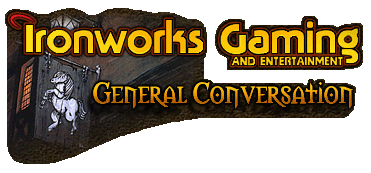
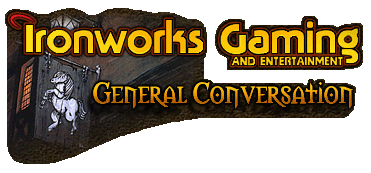 |
<font color=skyblue>My wife did some searches on Google to find the answers, but never found help. She also used help in Windows and searched the database of insertable items from the insert section. She found the macron, but it will not allow us to insert it over a letter, rather it replaces the letter to be alone.
This is what she sent me in e-mail. <font color=white>I got this by doing alt+257 = <font size=4>ā</font> I need to know how to get c,s & p the same way. Medical abbreviations, using a macron over the letter: ā = before p = post/after c = with s = without</font> What she needs are those letters with a line over them. Can anyone offer help?</font> [ 04-30-2006, 10:47 PM: Message edited by: Larry_OHF ] |
Erm... Ok... In MS Word: Type the letter, then go to the drawing toolbar, and then draw a line over the top [img]tongue.gif[/img]
But apart from that tedious method... I don't know how. I've had a look through all the symbols in the insert symbol menu for Arial Unicode MS, and can't find them anywhere... Apart from the a, which you already have... |
Looks like it's the character map for you.
|
In MS Word, click on Insert, then Symbol. You should be able to find what you want there.
|
You can find the symbol in word yes, I tried it earlier, can't remember the codes off hand though. Thing is, you can't get it to go over a letter.
|
Take a look at this... It doesn't have what you want directly, but maybe you can combine codes.
http://www.lookuptables.com/ |
<font color=8fbc8f>These are not exact matches, but may work.
Č = 010C or 010D for lower Þ = 00DE š = 0161 or 0160 for caps. </font> [ 05-01-2006, 10:18 PM: Message edited by: Felix The Assassin ] |
Quote:
VulcanRider, since I already looked in the symbol section before posting and you are sure that they are there...I will send you $10.00 through paypal as soon as you can prove that those three letters that I've asked for have the macron already hovering over the letter like I need. Felix, thanks but since these letters represent medical abbreviations, they are not allowed to be substituted at the work place. Arvon, I've looked that table over, but cannot see a way to make them work. Thanks anyway. I think Callum has the only real solution; to draw in the lines manually...but I do not know if that is acceptable at my wife's place of work. I'll suggest it anyway.</font> |
Wow... and I was joking ;)
Erm... is there not a "Combine characters" function in word... think I've seen that somewhere... *After checking* Apparently not... You can combine East Asian characters... but only them... Sorry [img]tongue.gif[/img] |
well here they are done, but in pdf, change back to normal if you try to copy/paste it
http://depts.washington.edu/druginfo...reviations.pdf |
<font color=skyblue>Interesting find, ZFR! Actually, that is the very same document my wife's place of work received. Now how do they get those characters? I wonder if it can be had on a machine other than Windows...</font>
|
Wow, I stand corrected! I just glanced at that symbol table the 1st time I looked & assumed they were in there somewhere. You could either go with Callum's idea, or get a custom font created. I guess it depends on how often you think you'll be needing those characters.
Edit: Have you tried writing to Microsoft support? [ 05-02-2006, 07:09 PM: Message edited by: VulcanRider ] |
Quote:
|
LArry,
Try this link. A guide to creating overbars.... I didn't work through the example, but it looks like with some setup, it could be straightforward. |
Quote:
Taking from that website, this is <u>basically</u> what it says to do. <font color=white> Go to: INSERT Go to: FIELD Select: EQ Press: FIELD CODES Go to: OPTIONS Select: \O() Select: ADD TO FIELD * When you do this, the message box will display: EQ \O() * Inside the (), write the letter you want to use, place a comma after it with no space, and then do the macron ALT+0175 * OK your way out of the two screens. </font> Many thanks to you for finding that link! Pass me your address sometime and I'll send you a Christmas card or something. [img]smile.gif[/img] I love Ironworks. There would have been no way I would have found that link no matter how much googling I did, and my wife and I tried before she suggested I ask one of you guys for help. </font> |
Quote:
Taking from that website, this is <u>basically</u> what it says to do. <font color=white> Go to: INSERT Go to: FIELD Select: EQ Press: FIELD CODES Go to: OPTIONS Select: \O() Select: ADD TO FIELD * When you do this, the message box will display: EQ \O() * Inside the (), write the letter you want to use, place a comma after it with no space, and then do the macron ALT+0175 * OK your way out of the two screens. </font> Many thanks to you for finding that link! Pass me your address sometime and I'll send you a Christmas card or something. [img]smile.gif[/img] I love Ironworks. There would have been no way I would have found that link no matter how much googling I did, and my wife and I tried before she suggested I ask one of you guys for help. </font> </font>[/QUOTE]I hope you don't have to do that eery time... Might as well write the whole word. |
Copy paste ;)
|
<font color=skyblue>Guess what...the characters will not copy and paste into Excel where she was hoping to have them, nor will they even travel through e-mail. They only exist in Word where they are created, and will print directly from there.
Ah well...at least we got'em.</font> |
You can do it for excel. I just remembered, you can also do this using that tool which comes with word to insert mathematical symbols (integration, and so on...). You can have any character with a bar.
from word, Insert->object->Microsoft equation 3.0 and then play with it then. should work easily for excel too... |
Quote:
|
One of the best features in Word, the good old equation editor - yet absolutely impossible to find.
|
Glad it worked!
You should be able set up shortcuts to them, so you can do something like ctrl-alt-c or something. I came across that in the word help while looking at it. |
| All times are GMT -4. The time now is 11:13 PM. |
Powered by vBulletin® Version 3.8.3
Copyright ©2000 - 2025, Jelsoft Enterprises Ltd.
©2024 Ironworks Gaming & ©2024 The Great Escape Studios TM - All Rights Reserved